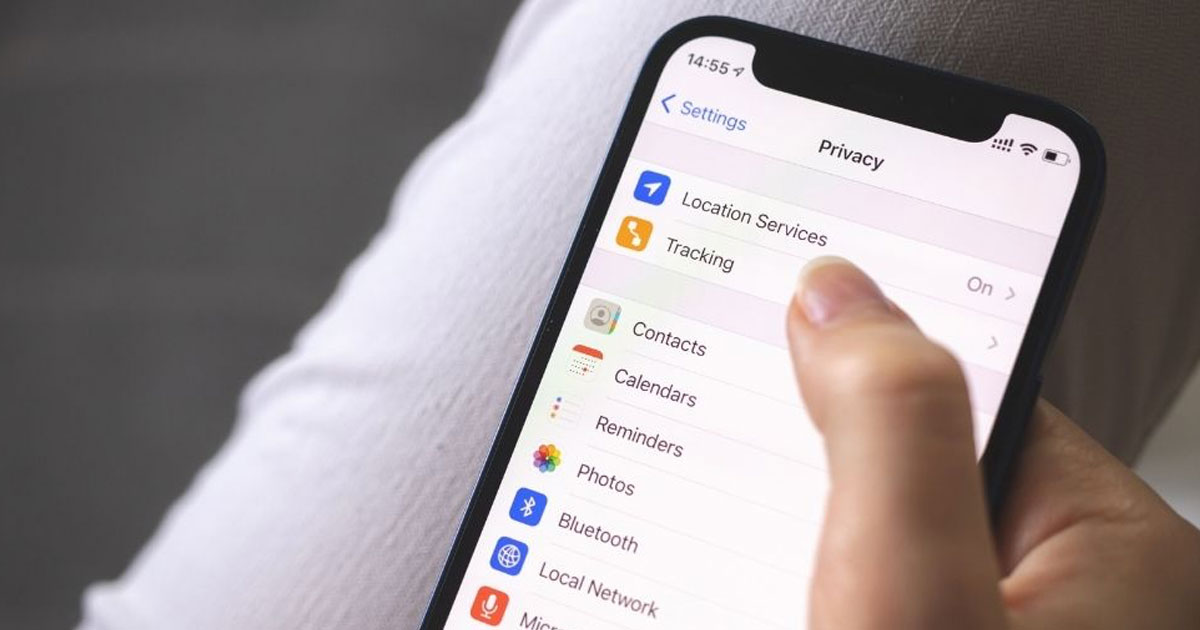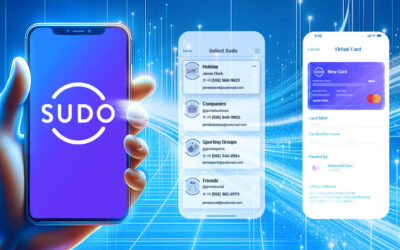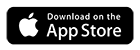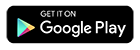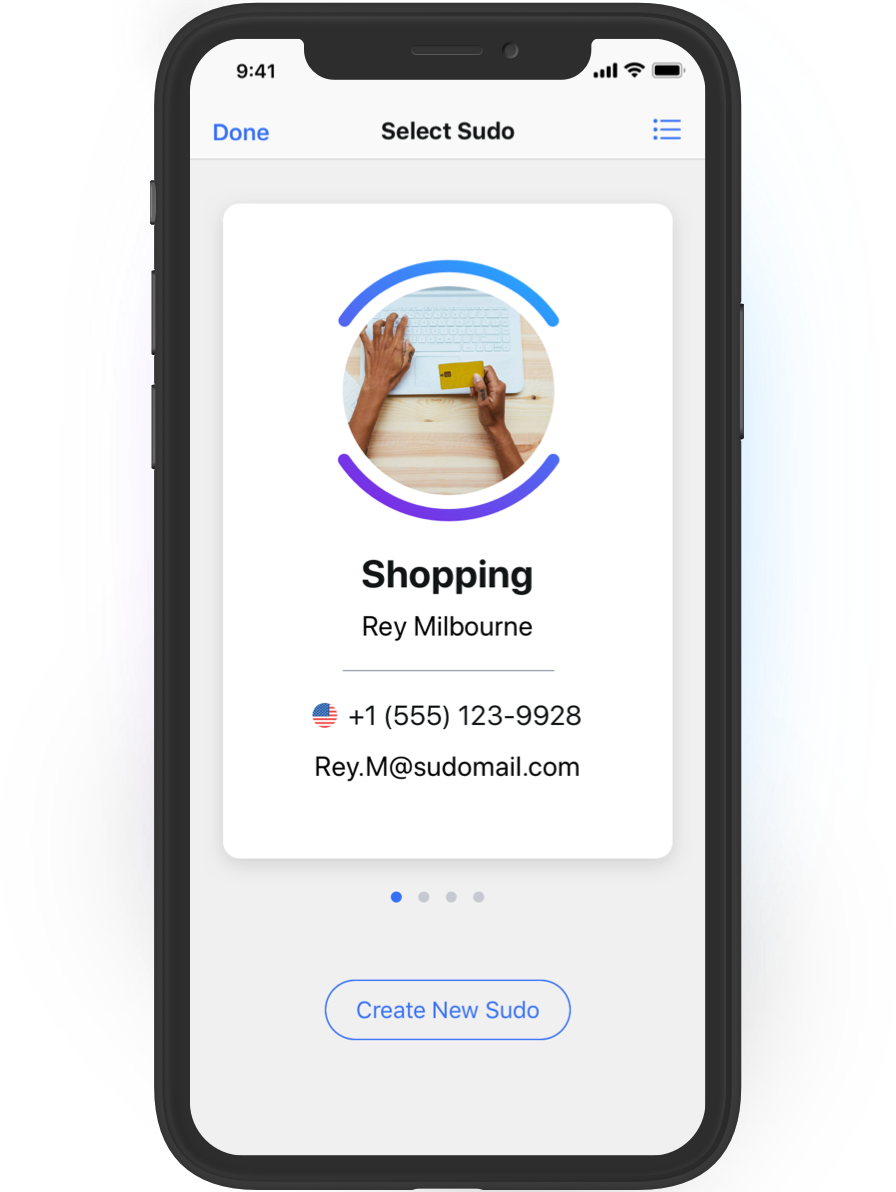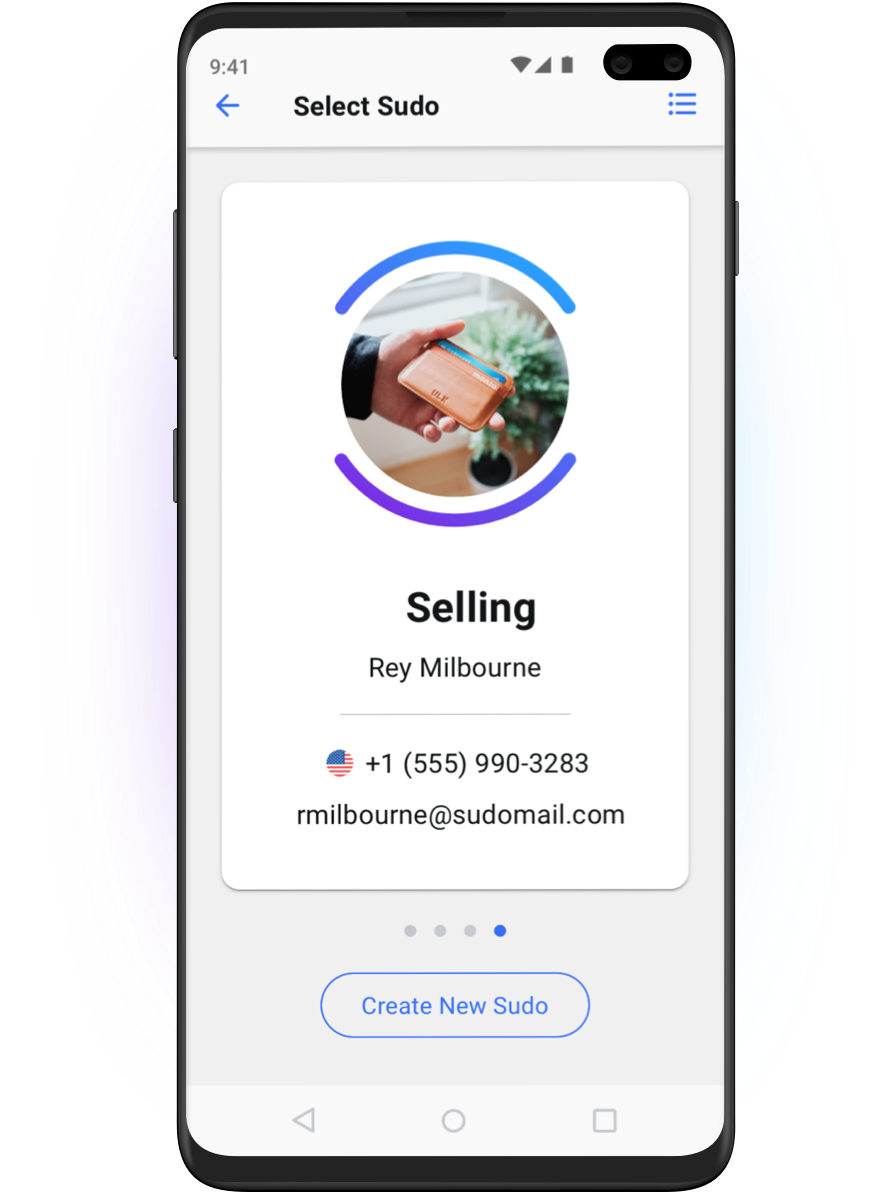A useful article from The Washington Post shows Apple iPhone and iPad users how to use their devices with maximum privacy under iOS 15.
Apple has positioned itself as a major privacy advocate, but as The Washington Post points out, actually making your Apple devices as private as possible takes some time and effort.
We’ve given you a quick summary of all the Apple privacy settings below, but we think it’s remarkable that, even if you take all those privacy actions, you still need a proactive privacy tool like MySudo. We’ll explain why in this article too.
Apple privacy settings
Disable ad tracking
In April 2021, Apple introduced the new App Tracking Transparency (ATT) feature as part of its iOS 14.5 update. ATT forces apps to ask users: Do you want us to track your activity across other companies’ apps and websites? The app can briefly justify its reasoning for tracking and the user can say yes or no.
Opting out of cross-app tracking is the base level privacy you want online. Opting out means apps and websites can’t collect information about what you’re doing online, where you are, and what you’re browsing, liking and buying and then use and sell that data to third parties for personalized ads.
This setting lets you automatically deny all requests to track you across apps and websites by default. Go to Settings → Privacy → Tracking and turn off “Allow Apps to Request to Track.”
See what apps are doing on your device – the upcoming Apple Privacy Report
If you turn on this function and run it for a while, then come back and save it, you’ll see what device features apps are using and which network domains they’re contacting, and you can decide whether that access seems necessary to perform their main functions. For example, is an app that claims to send no data analytics services communicating with one of those services? Device features that apps might use include your location, microphone, camera, and contacts.
Apple is updating this feature and it’ll be called the Apple Privacy Report in iOS 15.2. Go to Settings → Privacy → (scroll to bottom) Record App Activity → turn on “Record App Activity.”
Turn off Location Services
Turning off Location Services stop apps from accessing where you are. Of course, you might want some apps, such as Weather or Uber, knowing your location while you are using those apps, so go down the list and manage each app’s access individually. It’s good to be strict with this; you can always come back later and change your choice.
Turn off access for any apps you think don’t need the information they’re accessing about you. Again, be strict with your choices. Go back to the main privacy page and go through all categories such as Calendars, Photos and Microphone. You’d be surprised which apps are accessing your Contacts, for example.
Turn off Apple’s own tracking for targeted ads
Just because Apple gives you the option of shutting down others’ tracking, doesn’t mean Apple doesn’t do it themselves. Go to Settings → Privacy → Apple Advertising. Toggle off the option for Personalized Ads.
Stop sharing data for analytics
Go to Settings → Privacy → Analytics and Improvements. You can turn off all these settings individually or disable them all at once using the option to share iPhone Analytics at the top.
Shut down Siri
If you don’t want Siri listening in, ready to activate at “Hey Siri”, go to Settings → Siri & Search → turn off “Listen for Hey Siri.” You can also delete “Siri & Dictation History.”
Take a look at the new iCloud Private Relay
If you have a paid iCloud subscription, you can use this new function which is Apple’s version of a virtual private network (VPN) that works on Safari traffic.
Go to Settings → Your Name → iCloud → click on Private Relay (Beta) and turn on the Private Relay. You can also click IP address location and set to “Use country and time zone” if you don’t want websites and network providers knowing where you’re located.
Hide your IP address from companies sending you emails
This is a new feature in iOS 15 that allows you to stop companies that are sending you emails from seeing your IP address and whether you’ve opened their mail. Go to Settings → Mail → Privacy Protection.Turn on the toggle for “Protect Mail Activity.”
Browse the Internet privately
You can set up Safari to be more private, or just use a private browser like the one we offer in MySudo.
In fact, as we said at the start, even if you max out the privacy settings on your Apple devices, you still need MySudo for its complete privacy solution. Because, while Apple purports to be privacy focused, it is primarily a hardware business and so has the luxury of promoting privacy without disrupting its own revenue streams. Read: Apple still gets your data, even if they don’t share it.
What’s more, hiding some of your personal information with the iOS privacy settings won’t hide all of it. Highly personal private data such as your name, shipping and billing addresses, phone number, email address and payment card information is still visible and collectible wherever you go online. Which is why you need MySudo, which lets you talk, text, email, browse and pay privately and securely all in one app. MySudo is packed with privacy and safety features, even some you might not know exist.
With MySudo, your protect your personal information with digital identities called Sudos. Digital identities like Sudos and the related decentralized or self-sovereign identities are the future of privacy and identity management on the internet.
Sudos let you separate the information you use online from your own private information and, even better, compartmentalize all your different Sudos in a powerfully protective strategy. (Compartmentalization of personal data is so important, it’s worth reading our popular article on the topic.)
A Sudo isn’t a ‘burner’ or fake ID—it’s a real, alternative identity that you can use anywhere your personal identity is required.
You can create up to nine Sudos and give each one its own set of attributes and associated capabilities:
- name
- phone number
- Address
- handle
- email address
- virtual cards for secure shopping
- private browser (all your bookmarks and any cookies that sites set are compartmentalized to the browsing Sudo)
- notification settings for phone, email and message
- contacts and more.
Then you simply use your Sudo instead of your own personal information in whatever contexts you choose (such as shopping, banking, hobbies, socializing, travel)
If you’re new to MySudo, download the app for iOS or Android and watch our 90-second run-through to get started. See how a user applies MySudo to their busy life.
Read The Washington Post post article on iOS 15 privacy settings.
Photo By FellowNeko